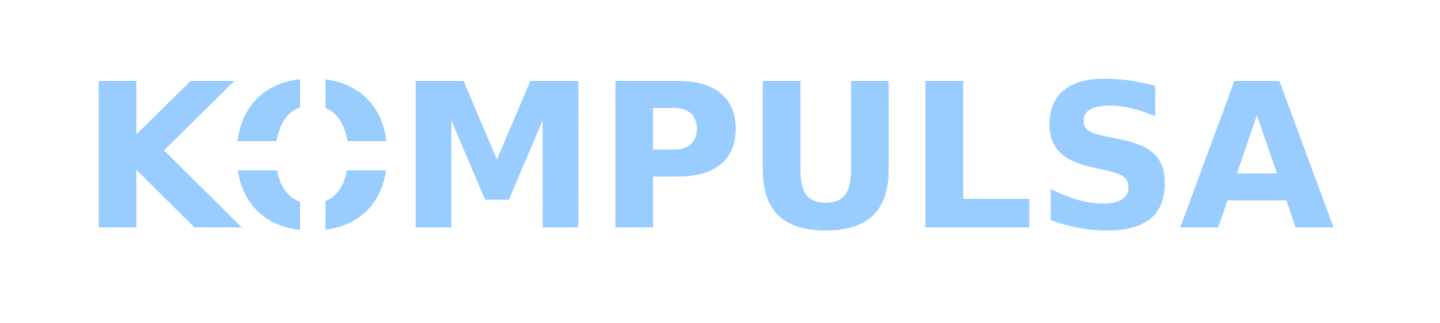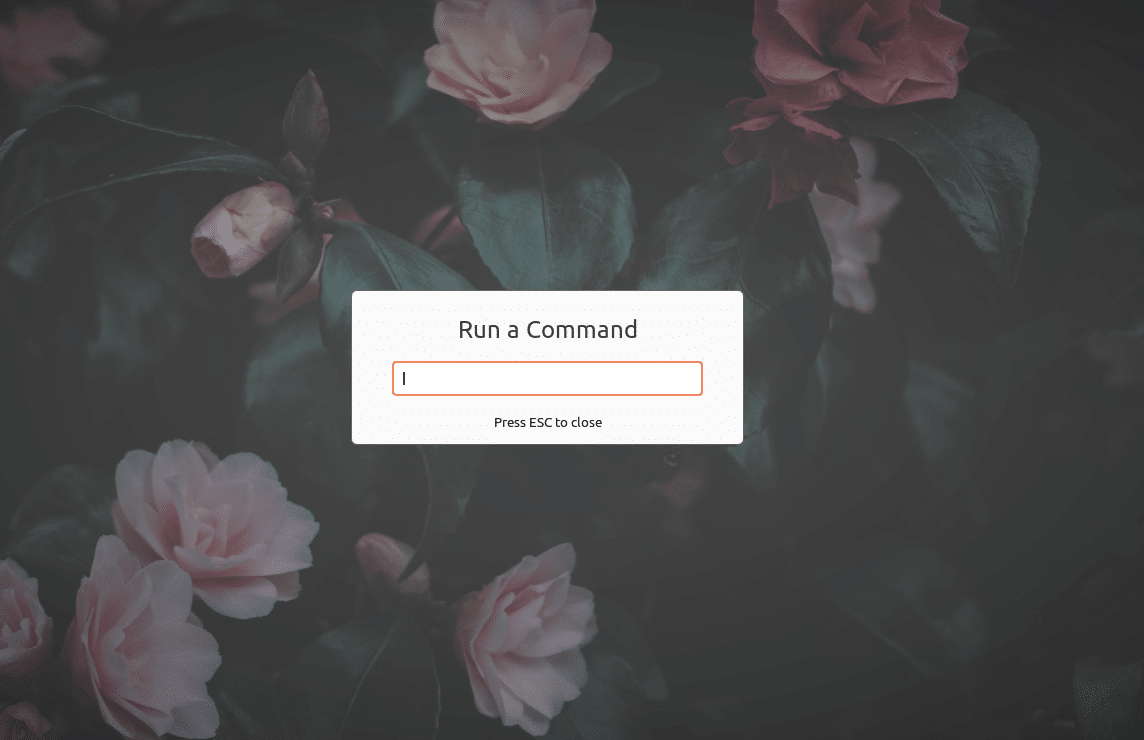If you want to run a command in Ubuntu without using the terminal (like the Windows Run prompt can), you can easily do it by pressing Alt + F2. This way, you won’t have to load the terminal in order to run your command. This also enables you to run commands without keeping the terminal window open. This reduces clutter on your desktop.
In cases where you do need the terminal, you can load it faster by pressing Ctrl + Alt + T. That will launch the terminal regardless of which app is open.
How To Run Gedit As Administrator In Ubuntu
You can press Alt + F2 to bring up the Run prompt and then enter ‘gedit admin:/path/to/file‘. Ubuntu will automatically prompt you for your password so that you don’t have to bring up a terminal window and type sudo, nor keep it open.
How To Run Nautilus As Administrator Without Using The Terminal
You can run Nautilus as administrator/root without bringing up a terminal window by pressing Alt +F2 and then typing ‘nautilus admin:/path/to/directory’. To keep it short, you can type ‘nautilus admin:/’ to launch Nautilus in the root directory, then you can navigate to your destination from there.
Running Apps As Administrator In Ubuntu
You can run an app as administrator in Ubuntu by pressing Alt + F2 and then type ‘appname admin:/path‘. This is only for if you are opening an app in a specific directory, or are opening a specific file in an app. For example, you can edit files in your Apache html directory as administrator if needed without launching the terminal/keeping it open:
‘gedit admin:/var/www/html/index.html‘.
This is useful now that gksudo has been removed from Ubuntu (as well as gksu).