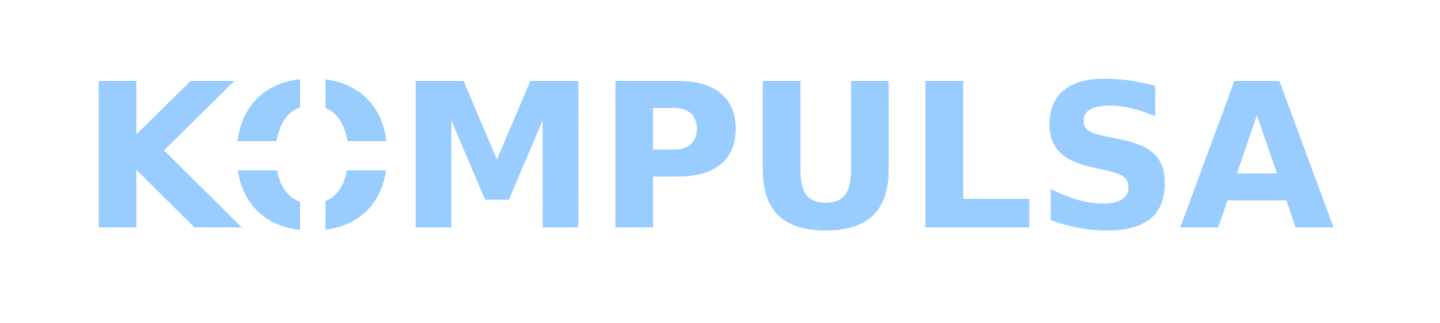If you’re looking for the default password for PostgreSQL on Ubuntu, there is none. To log into PostgreSQL via the command line on Ubuntu, you have to switch to the user ‘postgres’ using a privileged user’s account. ‘postgres’ is the default PostgreSQL username on Ubuntu and that is the user you’ll have to use to log into a new PostgreSQL installation for the first time. This means you’d use your admin account to type the following command (you don’t have to be logged in as root, just use an account that has ‘sudo’ privileges):
sudo -i -u postgres
Afterwards, you should get a prompt that looks something like this, then you’d type ‘psql’ and you’ll now have access to your PostgreSQL instance:
psql
When writing apps that utilize PostgreSQL, you should create a different user account with fewer privileges so that the app (and anyone that may hack it) doesn’t obtain access to all your other databases and user accounts.
You can create a separate user if you wish: PostgreSQL Tutorial: How To Create A User In PostgreSQL
The commands above will work on Linux Mint and Debian as well.
How To Switch To A Different Database In PostgreSQL
PostgreSQL Introduction: How To Insert Data Into A PostgreSQL Database
PostgreSQL Introduction: How To Update Records In A PostgreSQL Database