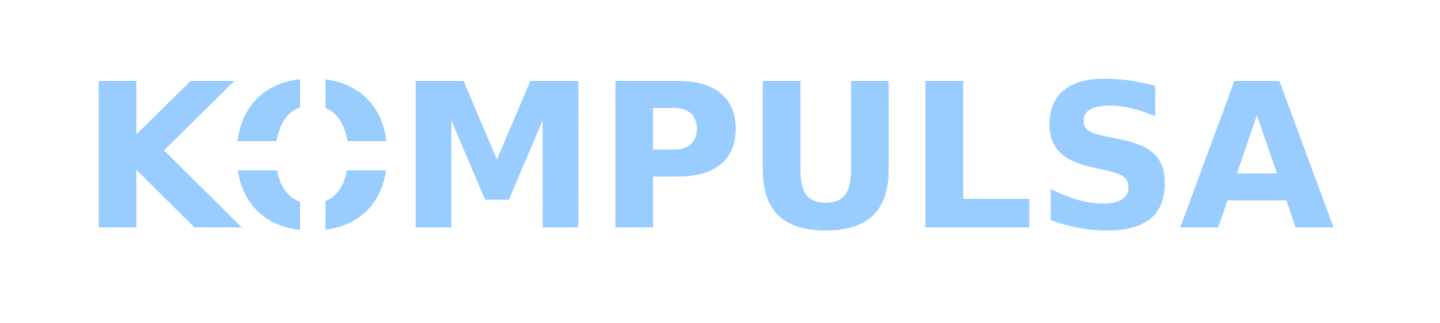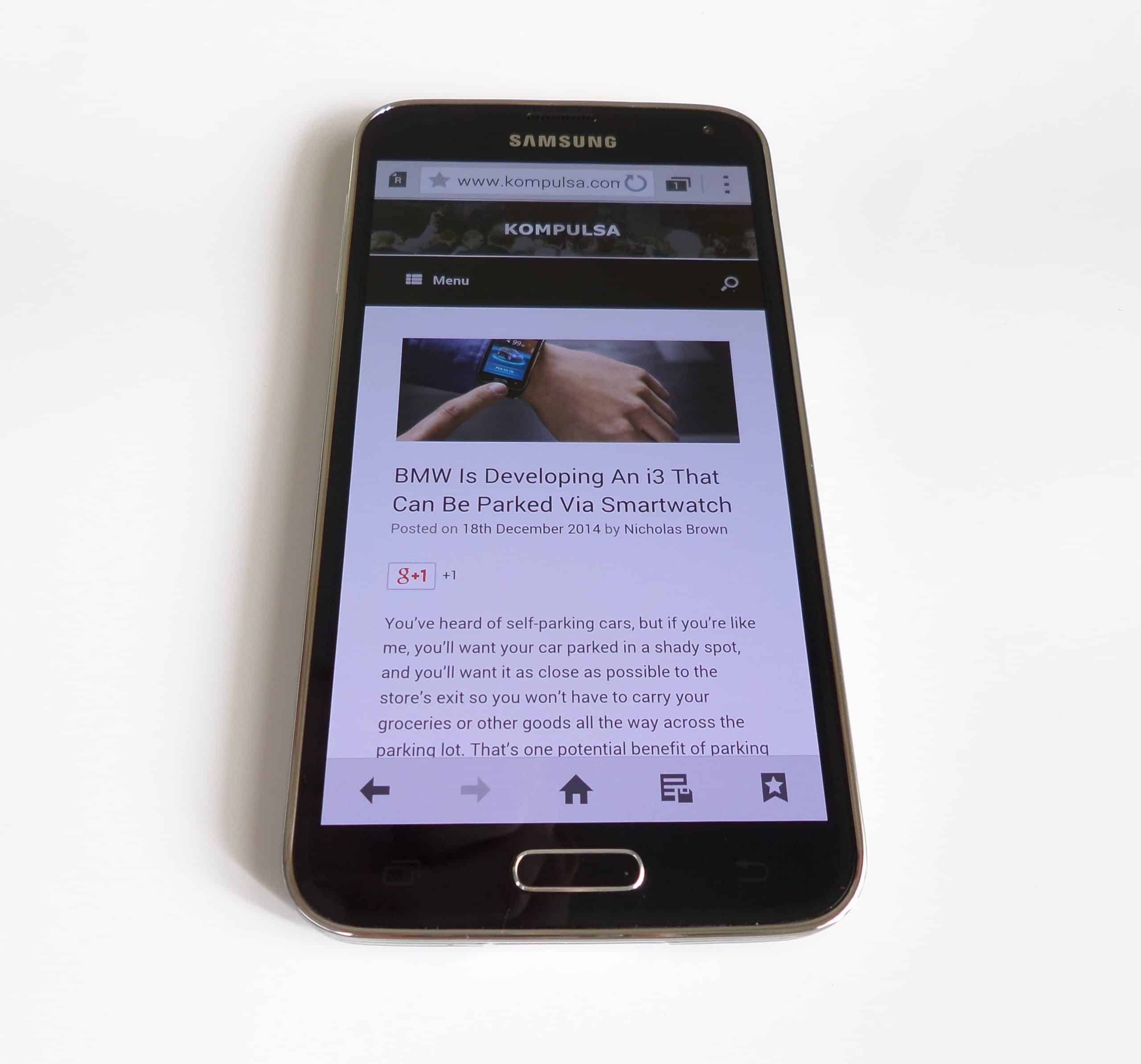Running out of space is still a common issue for Android phones, especially models that have little storage capacity. To add insult to injury, your ability to move apps or app data to your SD card is severely limited and an upgrade to a higher-end phone is costly. What can you do if your 16GB or 32GB phone is out of space?
Running your phone’s device maintenance or device care app may provide the option to clear out some unused data and free up some space. However, there are often hundreds of megabytes of data in each app’s cache that can be cleared.
You can clear an app’s cache by tapping and holding the app’s icon on your home or app screen, then tap ‘App info‘ or the icon that looks like an encircled ‘i‘. The next step is to tap ‘Storage‘, then ‘Clear Cache‘. On some devices, you may have to click a little deeper into the cache section before you can clear it.
Please bear in mind that some apps may take longer to load and use more data (because they will have to redownload certain things) if you clear their cache. This tutorial is geared towards those who are out of space and really need to delete something urgently.
Do this for each app, as automatic device care tools often don’t clear their cache. Often, you can free multiple gigabytes of space by clearing the cache of apps you often use. Start clearing the cache of these for the quickest results (useful if you’re held up/need to get your cache cleared quickly so you can install something):
- YouTube.
- Facebook.
- Facebook Messenger.
- Reddit.
- Twitter.
- Telegram.
- Any other social media apps.
Feel free to check out the cache of games that you don’t intend to play anytime soon. The size of their cache could be significant as well.